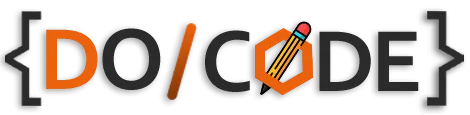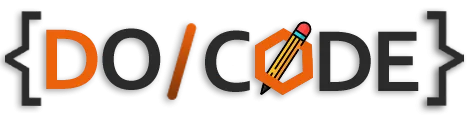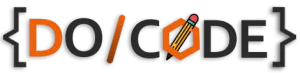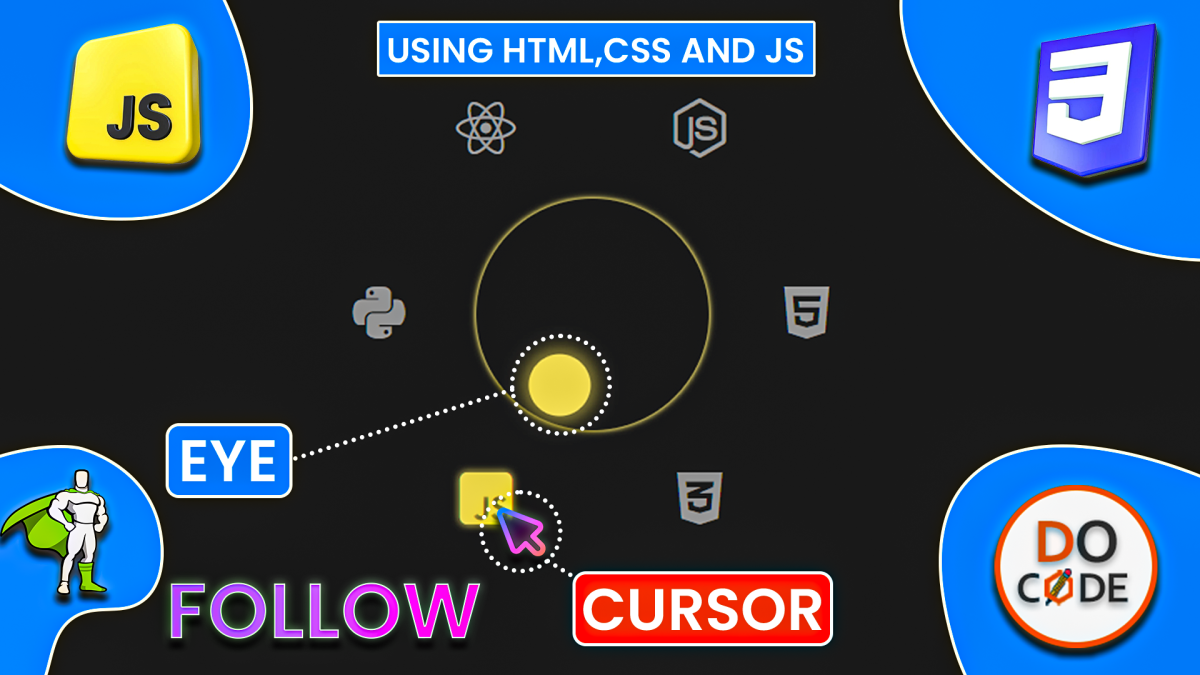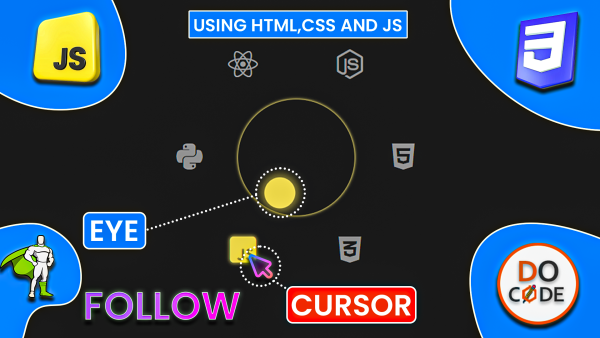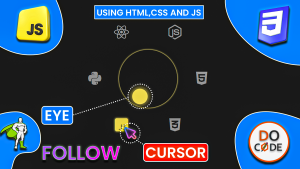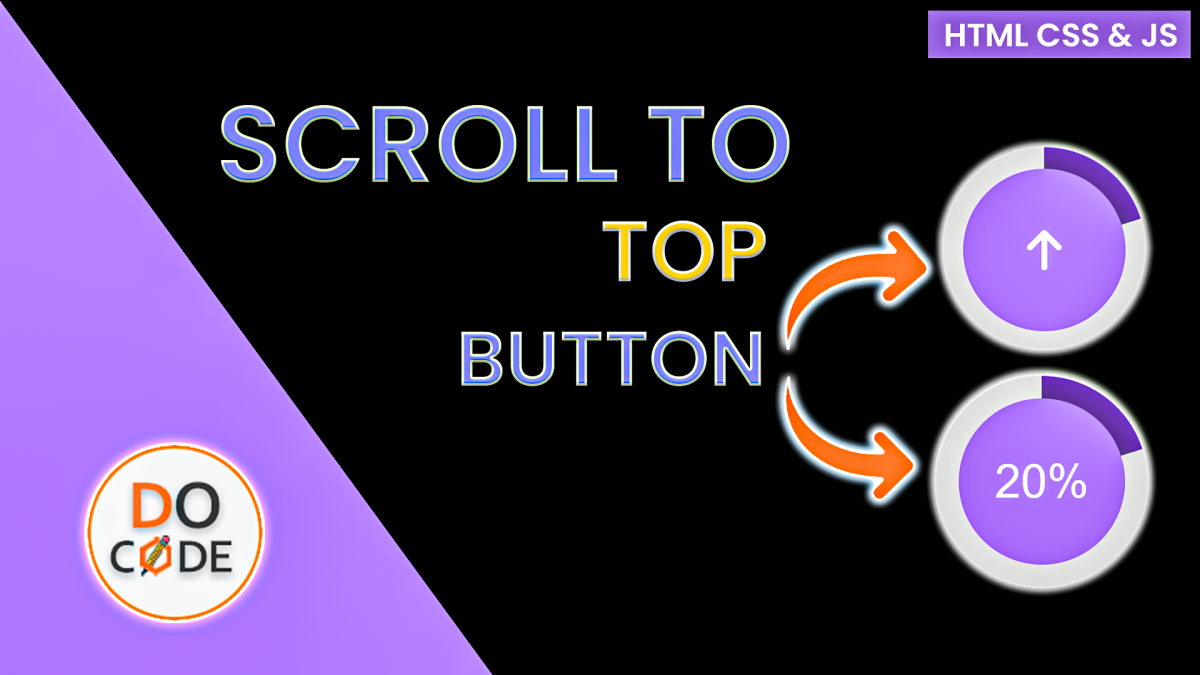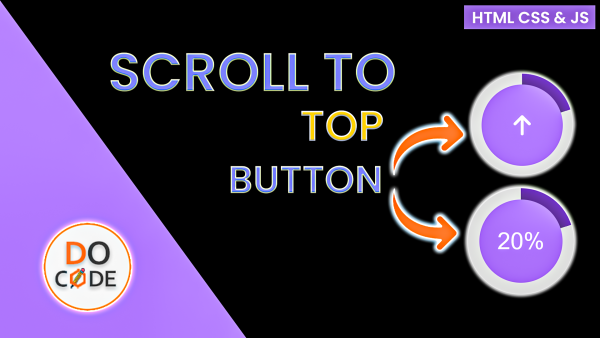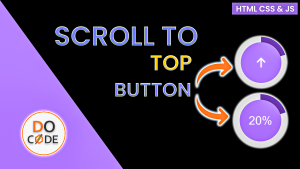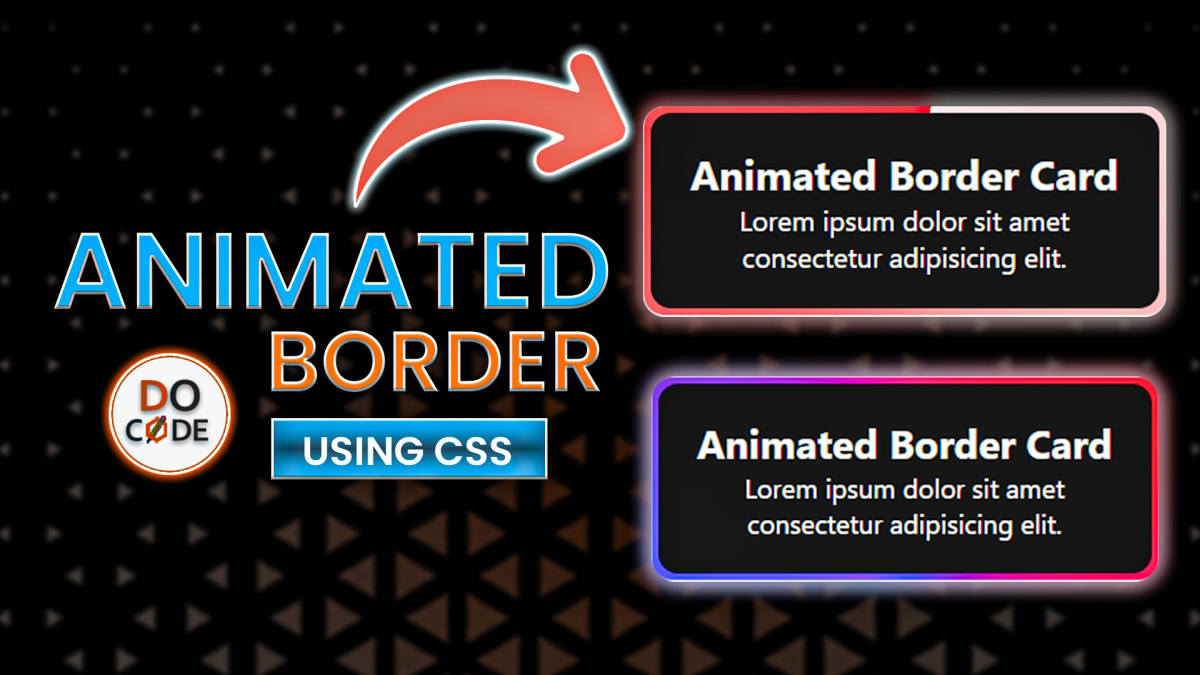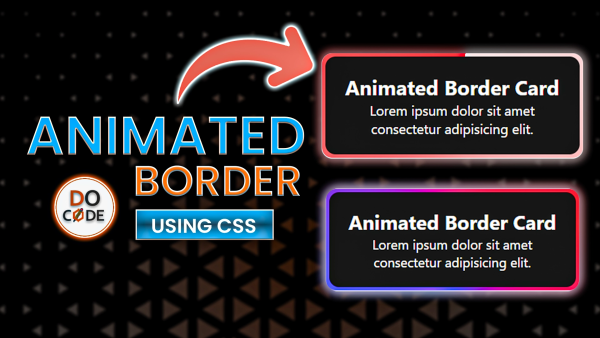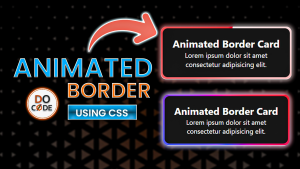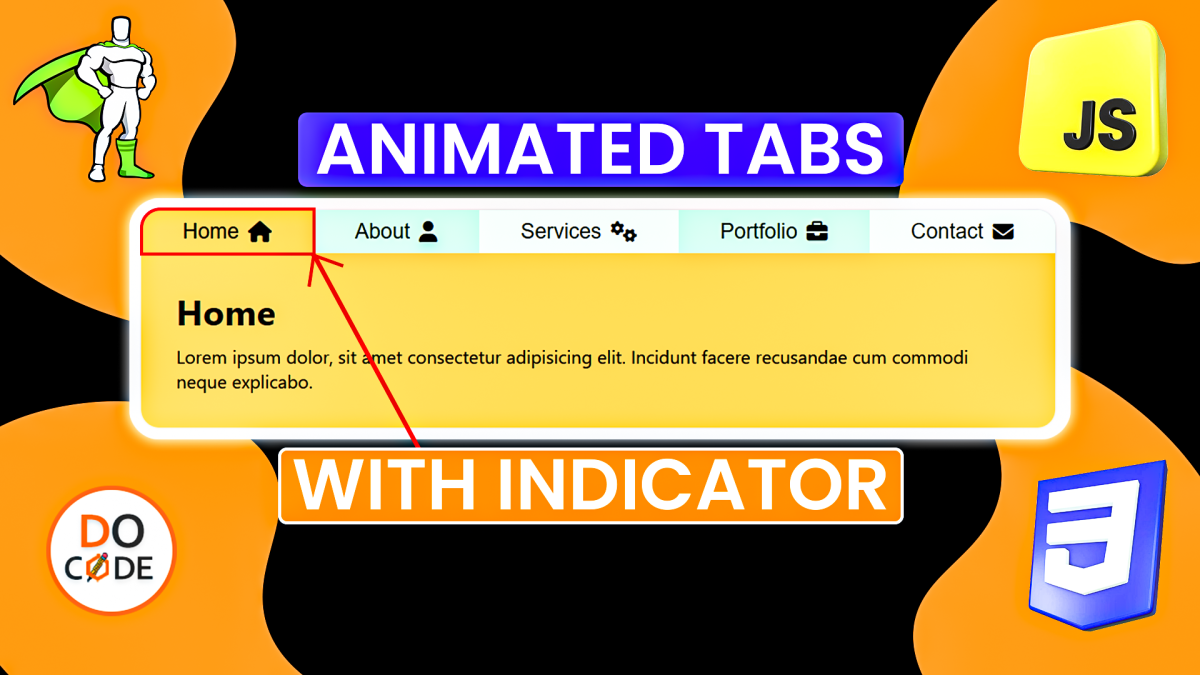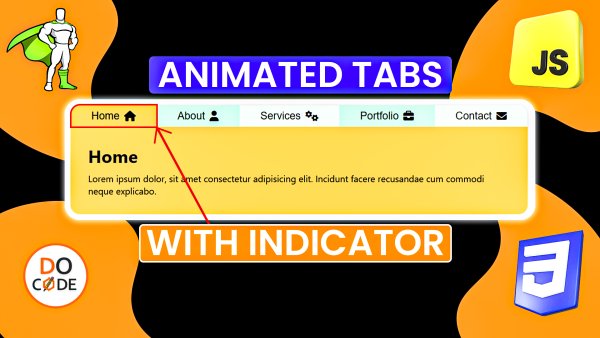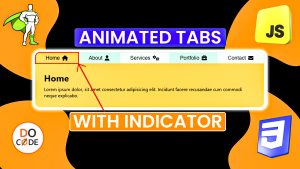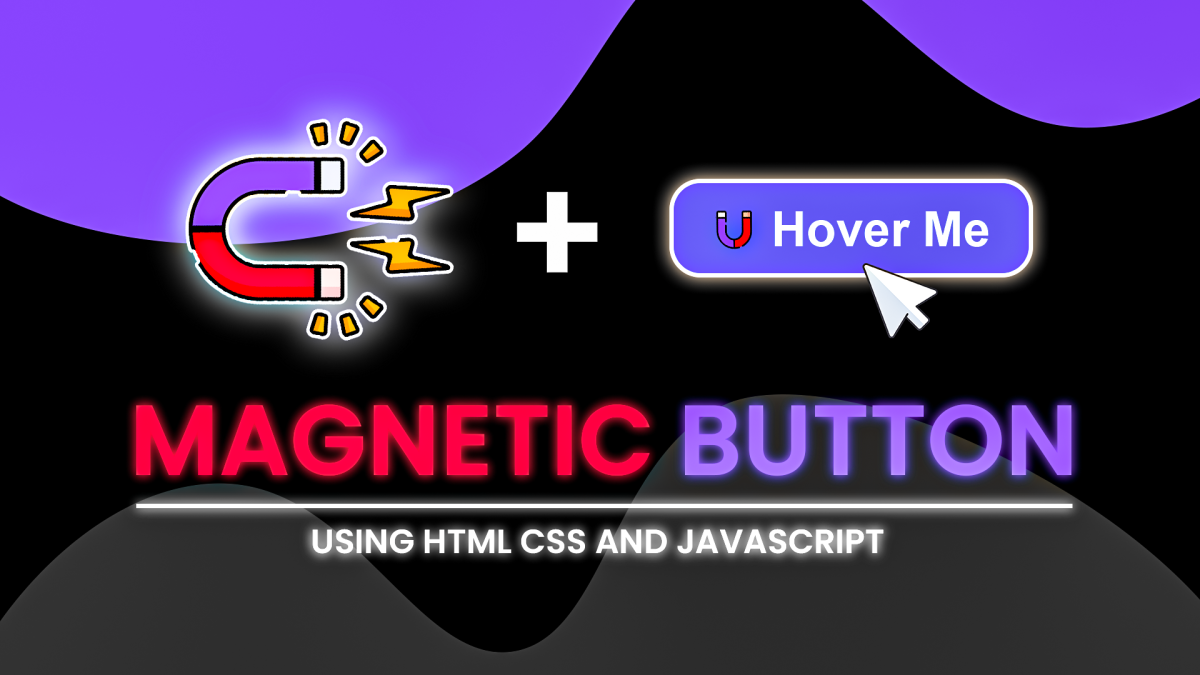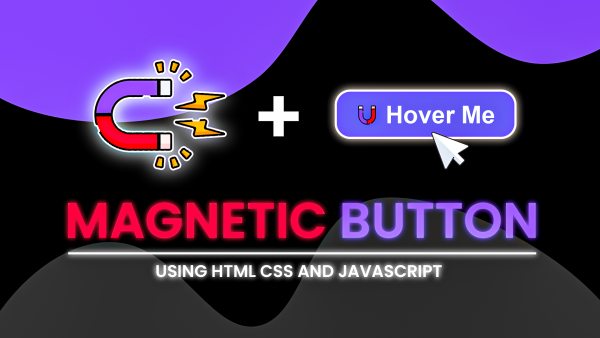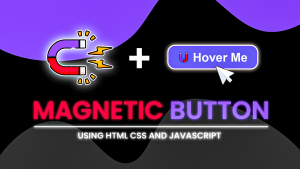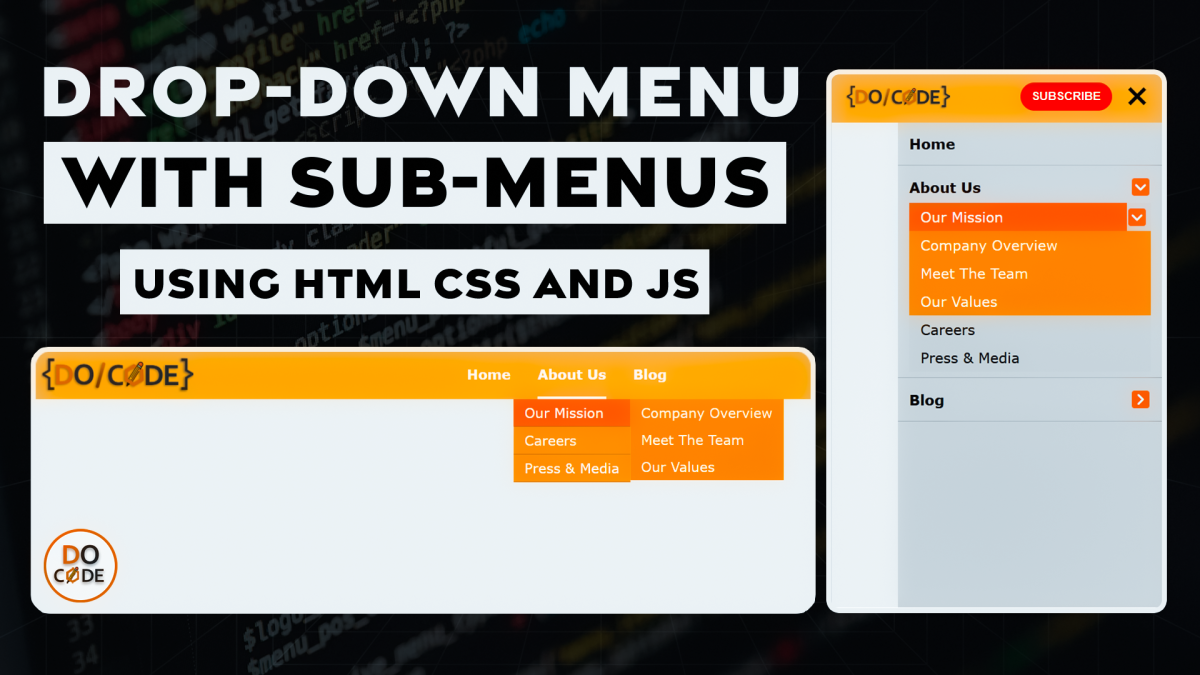
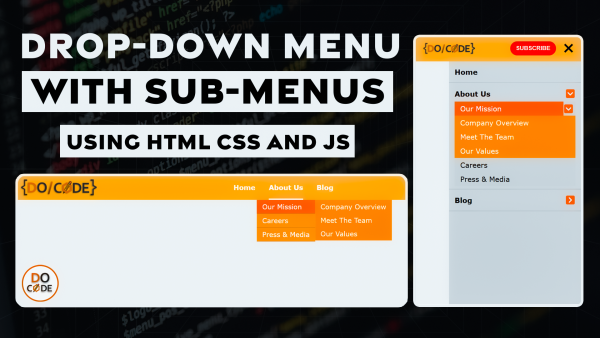
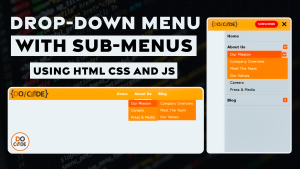
How to Create a Multilevel Dropdown Menu with HTML, CSS, and JavaScript
A well-structured navigation menu is essential for any website. In this tutorial, we will create a multilevel dropdown menu using HTML, CSS, and JavaScript. This menu will have multiple submenus and will be fully responsive for mobile devices.
Final Output Preview
Before we dive into the code, here is a preview of what we will build:

1. Setting Up the Basic HTML Structure
The first step is to create the basic structure of the navigation menu inside the <header> tag. We will use an unordered list (<ul>) to create the menu and submenus.
<!DOCTYPE html>
<html lang="en">
<head>
<meta charset="UTF-8">
<meta name="viewport" content="width=device-width, initial-scale=1.0">
<title>Multilevel Dropdown Menu</title>
<!-- font awesome cdn -->
<link rel="stylesheet" href="https://cdnjs.cloudflare.com/ajax/libs/font-awesome/6.7.2/css/all.min.css"
integrity="sha512-Evv84Mr4kqVGRNSgIGL/F/aIDqQb7xQ2vcrdIwxfjThSH8CSR7PBEakCr51Ck+w+/U6swU2Im1vVX0SVk9ABhg=="
crossorigin="anonymous" referrerpolicy="no-referrer" />
</head>
<body>
<header>
<div class="headerWrapper">
<a href="#" class="logo"><img src="./docode.png" alt="docode"></a>
<ul class="menu">
<li><a href="#">home</a></li>
<li>
<a href="#">about us</a><span class="arrow"><i class="fas fa-angle-right"></i></span>
<!-- sub menus -->
<ul>
<li><a href="#">our mission</a><span class="arrow"><i class="fas fa-angle-right"></i></span>
<ul>
<li><a href="#">company overview</a></li>
<li><a href="#">meet the team</a></li>
<li><a href="#">our values</a></li>
</ul>
</li>
<li><a href="#">careers</a></li>
<li><a href="#">press & media</a></li>
</ul>
</li>
<li><a href="#">blog</a><span class="arrow"><i class="fas fa-angle-right"></i></span>
<!-- sub menu -->
<ul>
<li><a href="#">web development</a><span class="arrow"><i class="fas fa-angle-right"></i></span>
<ul>
<li><a href="#">javascript insights</a></li>
<li><a href="#">css best practices</a></li>
<li><a href="#">HTML tips & trics</a></li>
</ul>
</li>
<li><a href="#">technology trends</a></li>
<li><a href="#">case studies</a></li>
</ul>
</li>
</ul>
<button>subscribe</button>
<div class="navToggler">
<span></span>
<span></span>
</div>
</div>
</header>
</body>
</html>Explanation:
- integrating fontawsome using cdn
- The
<header>contains a<div>with the classheaderWrapper, which holds the logo and the navigation menu. - The menu is created using an unordered list (
<ul>), where each list item (<li>) represents a menu item. - Some menu items contain nested
<ul>elements, creating a multilevel dropdown structure.
2. Styling the Menu with CSS
Next, let's style the menu using CSS to make it visually appealing.
Add Global Reset and CSS Variables
*,
*::before,
*::after {
padding: 0;
margin: 0;
box-sizing: border-box;
}
:root {
--headerHeight: 60px;
--headerBg: #ffb061;
--primary: #ff9b4e;
--secondary: #ff8c34;
--highliter: #ff6b3d;
}
/* global reset */
html,
body {
width: 100%;
height: 100%;
overflow-x: hidden;
position: relative;
}
ul,
ul li {
list-style: none;
}
a {
text-decoration: none;
color: inherit;
}
body {
font-family: Verdana, Geneva, Tahoma, sans-serif;
background-color: #f0f0f0;
}Explanation:
- add global reset css to
body , html ,ul ,li and ahtml elements - add some css variables
body - add font-family and background-color to
:root
Add Header Styling and its elements like (button & navToggler)
/* header css */
header {
background-color: var(--headerBg);
}
header .headerWrapper {
height: var(--headerHeight);
max-width: 1200px;
margin: 0 auto;
display: flex;
justify-content: space-between;
gap: 1rem;
padding-inline: 1rem;
}
/* logo css */
header .headerWrapper a.logo {
width: clamp(120px, 12vw, 250px);
flex-shrink: 0;
}
header .headerWrapper a.logo img {
width: 100%;
height: 100%;
object-fit: contain;
}
/* button css */
header .headerWrapper>button {
display: flex;
justify-content: center;
align-items: center;
margin: auto 0;
padding: 0.5rem 0.8rem;
border: none;
border-radius: 2rem;
text-transform: uppercase;
font-weight: bold;
color: white;
cursor: pointer;
transition: 500ms ease;
background-color: red;
margin-left: auto;
}
header .headerWrapper>button:hover {
background-color: rgb(255, 58, 58);
}
/* navToggler css */
.navToggler {
width: 25px;
height: 25px;
flex-shrink: 0;
margin: auto 0;
display: none;
flex-direction: column;
gap: 0.2rem;
justify-content: center;
cursor: pointer;
position: relative;
isolation: isolate;
}
.navToggler span {
display: flex;
width: 100%;
height: 4px;
background-color: black;
transition: 300ms ease;
}
.navToggler.active span {
position: absolute;
}
.navToggler.active span:nth-child(1) {
transform: rotate(45deg);
}
.navToggler.active span:nth-child(2) {
transform: rotate(-45deg);
}Explanation:
- add bg to the element
- fixed the width of
.headerWrapperto 1200px and addmargin-inline:auto;to align it horizontaly center - add css to
- hide
.navTogglerby adding display none to it
Add Styling to Menu and its SubMenus
/* css for menu */
header .headerWrapper>.menu {
display: flex;
gap: 2rem;
margin-left: auto;
}
/* arros css */
header .headerWrapper>.menu .arrow {
display: none;
}
/* css for all a tags which are within ul.menu */
header .headerWrapper .menu a {
text-transform: capitalize;
transition: 300ms ease;
white-space: nowrap;
}
header .headerWrapper .menu>li>a {
display: flex;
justify-content: center;
align-items: center;
height: 100%;
font-weight: bold;
color: white;
position: relative;
isolation: isolate;
}
header .headerWrapper .menu>li>a::before {
content: "";
position: absolute;
bottom: 0;
left: 0;
width: 100%;
height: 3px;
background-color: white;
transform: scaleX(0);
transform-origin: right;
transition: transform 300ms ease;
}
header .headerWrapper .menu>li:hover>a::before {
transform: scaleX(1);
transform-origin: left;
}
/* css for all a tags withing submenu */
header .headerWrapper>.menu>li>ul a {
display: flex;
padding: 0.4rem .8rem;
width: 100%;
color: white;
}
/* css for submenus */
/* submenu level-1 */
header .headerWrapper>.menu>li {
position: relative;
isolation: isolate;
}
header .headerWrapper>.menu>li>ul {
position: absolute;
top: var(--headerHeight);
left: 50%;
transform: translateX(-50%) translateY(25px);
background-color: var(--primary);
transition: 300ms ease;
visibility: hidden;
opacity: 0;
}
header .headerWrapper>.menu>li:hover>ul {
transform: translateX(-50%) translateY(0%);
visibility: visible;
opacity: 100;
}
/* add styling on a tag on hover */
header .headerWrapper>.menu>li>ul>li:hover>a {
background-color: var(--highliter);
}
/* submenu level-2 */
header .headerWrapper>.menu>li>ul>li {
position: relative;
isolation: isolate;
border-bottom: 1px solid rgba(0, 0, 0, 0.23);
display: flex;
align-items: center;
}
header .headerWrapper>.menu>li>ul>li>ul {
background-color: var(--secondary);
position: absolute;
top: 10%;
left: 100%;
visibility: hidden;
opacity: 0;
transition: 300ms ease;
}
header .headerWrapper>.menu>li>ul>li:hover>ul {
opacity: 1;
visibility: visible;
top: 0%;
}
/* add styling on a tag on hover */
header .headerWrapper>.menu>li>ul>li>ul>li:hover a {
background-color: var(--highliter);
}Explanation:
- Styling the Main Menu (.menu)
- The main menu (
.menu) is a flex container. - It has a gap of
2rembetween items. margin-left: auto;pushes the menu to the right.- Styling the Menu Links
- Capitalizes text inside menu links (
atags). - Adds a smooth transition (300ms) for hover effects.
- Prevents text wrapping using
white-space: nowrap - Styling the Top-Level Menu Items
- Centers text and aligns items properly using
display: flex; justify-content: center; align-items: center;. - Makes text bold and sets color to
white. - Uses
position: relative;to help with child elements positioning. - Adding a Hover Underline Effect
- Creates an underline (
::before) under the menu links. - Initially invisible (
scaleX(0)) and expands on hover (scaleX(1)). - Styling the Dropdown Menu (Level 1)
position: relative;ensures the submenu positions correctly inside each parent menu item.- Hides the dropdown menu (
visibility: hidden; opacity: 0;). - Positions it absolutely below the parent item (
top: var(--headerHeight)). - Moves it up smoothly on hover (
translateY(25px)totranslateY(0%)). - Displays the dropdown when hovered (
visibility: visible; opacity: 100;). - Moves the submenu into place (
translateY(0%)). - Styling the Dropdown Menu Items
- Ensures dropdown links (
a) are fully clickable by settingdisplay: flex; width: 100%;. - Adds padding for spacing.
- Changes background on hover for a highlighted effect.
- Styling the Second-Level Dropdown (Nested Menus)
- Each submenu item is positioned relatively (
position: relative;). - Border-bottom adds separation between menu items.
- Positions the second-level menu (
left: 100%) to the right of the parent item. - Initially hidden (
visibility: hidden; opacity: 0;). - Displays the second-level dropdown when hovered.
- Changes the background on hover for second-level items.
Adding styling for mobile view
/* media quaries */
@media (max-width:768px) {
.navToggler {
display: flex;
}
/* menu css */
header .headerWrapper>.menu {
position: absolute;
background-color: #dadada;
width: 100%;
max-width: 300px;
height: calc(100vh - var(--headerHeight));
top: var(--headerHeight);
right: 0;
flex-direction: column;
gap: 0;
overflow-y: auto;
transition: 300ms ease;
/* way 1 */
/* transform: translateX(100%); */
/* Way 2 */
clip-path: inset(0 0 0 100%);
}
header .headerWrapper>.menu.active {
/* transform: translateX(0); */
clip-path: inset(0 0 0 0);
}
/* css for a tags */
header .headerWrapper>.menu>li>a {
color: black;
width: 100%;
justify-content: flex-start;
}
header .headerWrapper>.menu>li {
border-bottom: 1px solid rgba(0, 0, 0, 0.195);
display: flex;
flex-wrap: wrap;
justify-content: space-between;
padding: 0.4rem 0.8rem;
}
/* reset css for submenu level -1 */
header .headerWrapper>.menu>li>ul,
header .headerWrapper>.menu>li:hover>ul {
position: unset;
left: unset;
top: unset;
transform: unset;
visibility: unset;
opacity: unset;
}
/* reset css for submenu level -2 */
header .headerWrapper>.menu>li>ul>li>ul,
header .headerWrapper>.menu>li>ul>li:hover>ul {
position: unset;
left: unset;
top: unset;
transform: unset;
visibility: unset;
opacity: unset;
}
/* reset list elements of submenu */
header .headerWrapper>.menu>li>ul li {
border-bottom: none;
}
/* reset a tags before element */
header .headerWrapper>.menu>li>a::before {
display: none;
}
/* css for a tag */
header .headerWrapper>.menu>li>a:hover {
color: var(--highliter);
}
/* css for arrow */
header .headerWrapper>.menu>li .arrow {
display: flex;
width: 20px;
height: 20px;
justify-content: center;
align-items: center;
background-color: var(--highliter);
color: white;
border-radius: 3px;
cursor: pointer;
flex-shrink: 0;
margin-inline: 2px;
transition: 300ms ease;
}
header .headerWrapper>.menu>li>a {
padding-block: 0.5rem;
}
header .headerWrapper>.menu>li>.arrow {
margin-block: 0.5rem;
}
/* fix css for direct a tag */
header .headerWrapper>.menu>li:has(.arrow)>a,
header .headerWrapper>.menu>li>ul>li:has(.arrow)>a {
height: unset;
justify-content: start;
width: 90%;
}
header .headerWrapper>.menu>li>ul {
background-color: #d7d7d7d7;
}
header .headerWrapper>.menu>li>ul>li>a {
color: black;
}
header .headerWrapper>.menu>li>ul>li:hover>a {
color: white;
}
header .headerWrapper>.menu>li>ul>li {
flex-wrap: wrap;
}
header .headerWrapper>.menu>li>ul,
header .headerWrapper>.menu>li>ul>li>ul {
width: 100%;
max-height: 0px;
overflow: hidden;
border-bottom: none;
transition: max-height 300ms ease;
}
/* css for active tab */
header .headerWrapper>.menu>li.active>ul,
header .headerWrapper>.menu>li.active>ul>li.active>ul {
max-height: 1000px;
overflow-y: auto;
}
header .headerWrapper>.menu>li.active>.arrow,
header .headerWrapper>.menu>li.active>ul>li.active>.arrow {
transform: rotate(90deg);
}
header .headerWrapper>.menu>li.active>ul>li.active>a,
header .headerWrapper>.menu>li>ul>li:hover>a {
background-color: var(--highliter);
color: white;
}
}
</style>Explanation:
- Show Menu Toggle Button
.navToggleris set todisplay: flex;to make the menu toggle button visible.
- Mobile Menu Styles
- The
.menuis positionedabsoluteto appear as a sidebar menu. - It has a background color of
#dadada, a width of100%(max300px), and a height adjusted to the viewport height. - The
topis set tovar(--headerHeight), andright: 0;ensures it appears on the right. - The menu is hidden by default using
clip-path: inset(0 0 0 100%);(alternative totransform: translateX(100%)). - When
.menu.activeis added, it is displayed usingclip-path: inset(0 0 0 0);.
- The
- Menu Item Styles
li > achanges text color toblackand aligns content toflex-start.lielements have a bottom border and usedisplay: flex;for better alignment.
- Submenu Adjustments (Level 1 & 2)
- Removes
position,left,top,transform,visibility, andopacityto reset default submenu behavior. - Ensures that the submenus are displayed properly in the mobile view.
- Removes
- Styling for Arrows in Mobile Menu
- Arrows (
.arrow) are set todisplay: flex;to make them visible. - They are styled with:
- Size:
20px x 20px - Background color:
var(--highliter) - Text color:
white - Border-radius:
3px - Cursor:
pointer - Transition effect:
300ms ease
- Size:
- Arrows (
- Active State Effects
- When
li.activeis applied:- The submenu's
max-heightis set to1000px, making it visible. - Overflow is set to
autofor scrolling. - The arrow icon rotates
90degto indicate expansion. - The active menu item changes background to
var(--highliter)and text color towhite.
- The submenu's
- When
3. Adding JavaScript for Menu Interactions
Now, let's add JavaScript to make the menu interactive.
const menu = document.querySelector('.menu');
const menuLinks = [...menu.querySelectorAll('li')];
const navToggler = document.querySelector('.navToggler');
// js to toggle drop menu
menuLinks.forEach((li) => {
let arrow = li.querySelector('.arrow');
arrow && arrow.addEventListener('click', () => {
li.classList.toggle('active')
})
})
navToggler.addEventListener('click', () => {
menu.classList.toggle('active')
navToggler.classList.toggle('active')
closeAllDropDownMenu()
});
// function to close all the drop down menu
function closeAllDropDownMenu() {
menuLinks.forEach((li) => {
li.classList.remove('active')
})
}Explanation:
- Selecting Elements from the DOM
menu: Selects the element with class.menuusingdocument.querySelector('.menu').menuLinks: Creates an array of all<li>elements inside.menuusingmenu.querySelectorAll('li')and spreads them into an array.navToggler: Selects the menu toggle button with class.navToggler.
- Adding Click Event to Submenu Arrows
- Loops through all
<li>elements inmenuLinksusingforEach. - For each
<li>, selects the arrow element inside it usingquerySelector('.arrow'). - If the
.arrowexists, an event listener is added:- On clicking the arrow,
li.classList.toggle('active')is executed. - This toggles the
activeclass on the<li>, expanding or collapsing the submenu.
- On clicking the arrow,
- Loops through all
- Handling the Mobile Menu Toggle
- Attaches a click event to
navToggler(menu button). - On click:
- Toggles the
activeclass onmenu(show/hide menu). - Toggles the
activeclass onnavToggler(for styling the button). - Calls
closeAllDropDownMenu()to collapse any open submenu.
- Toggles the
- Attaches a click event to
- Function to Close All Dropdown Menus
- The function
closeAllDropDownMenu()loops through all<li>elements inmenuLinks. - It removes the
activeclass from each<li>to ensure all dropdowns are closed.
- The function
Conclusion
By following these steps, you have successfully created a multilevel dropdown menu using HTML, CSS, and JavaScript. This menu is fully functional and responsive. You can customize the colors, animations, and layout to match your website's theme.
Let me know if you need any improvements or additional features! at Contact Me 🚀
Full Code
<!DOCTYPE html>
<html lang="en">
<head>
<meta charset="UTF-8">
<meta name="viewport" content="width=device-width, initial-scale=1.0">
<title>Multilevel Dropdown Menu</title>
<!-- font awesome cdn -->
<link rel="stylesheet" href="https://cdnjs.cloudflare.com/ajax/libs/font-awesome/6.7.2/css/all.min.css"
integrity="sha512-Evv84Mr4kqVGRNSgIGL/F/aIDqQb7xQ2vcrdIwxfjThSH8CSR7PBEakCr51Ck+w+/U6swU2Im1vVX0SVk9ABhg=="
crossorigin="anonymous" referrerpolicy="no-referrer" />
<style>
*,
*::before,
*::after {
padding: 0;
margin: 0;
box-sizing: border-box;
}
:root {
--headerHeight: 60px;
--headerBg: #ffb061;
--primary: #ff9b4e;
--secondary: #ff8c34;
--highliter: #ff6b3d;
}
/* global reset */
html,
body {
width: 100%;
height: 100%;
overflow-x: hidden;
position: relative;
}
ul,
ul li {
list-style: none;
}
a {
text-decoration: none;
color: inherit;
}
body {
font-family: Verdana, Geneva, Tahoma, sans-serif;
background-color: #f0f0f0;
}
/* header css */
header {
background-color: var(--headerBg);
}
header .headerWrapper {
height: var(--headerHeight);
max-width: 1200px;
margin: 0 auto;
display: flex;
justify-content: space-between;
gap: 1rem;
padding-inline: 1rem;
}
/* logo css */
header .headerWrapper a.logo {
width: clamp(120px, 12vw, 250px);
flex-shrink: 0;
}
header .headerWrapper a.logo img {
width: 100%;
height: 100%;
object-fit: contain;
}
/* button css */
header .headerWrapper>button {
display: flex;
justify-content: center;
align-items: center;
margin: auto 0;
padding: 0.5rem 0.8rem;
border: none;
border-radius: 2rem;
text-transform: uppercase;
font-weight: bold;
color: white;
cursor: pointer;
transition: 500ms ease;
background-color: red;
margin-left: auto;
}
header .headerWrapper>button:hover {
background-color: rgb(255, 58, 58);
}
/* navToggler css */
.navToggler {
width: 25px;
height: 25px;
flex-shrink: 0;
margin: auto 0;
display: none;
flex-direction: column;
gap: 0.2rem;
justify-content: center;
cursor: pointer;
position: relative;
isolation: isolate;
}
.navToggler span {
display: flex;
width: 100%;
height: 4px;
background-color: black;
transition: 300ms ease;
}
.navToggler.active span {
position: absolute;
}
.navToggler.active span:nth-child(1) {
transform: rotate(45deg);
}
.navToggler.active span:nth-child(2) {
transform: rotate(-45deg);
}
/* css for menu */
header .headerWrapper>.menu {
display: flex;
gap: 2rem;
margin-left: auto;
}
/* arros css */
header .headerWrapper>.menu .arrow {
display: none;
}
/* css for all a tags which are within ul.menu */
header .headerWrapper .menu a {
text-transform: capitalize;
transition: 300ms ease;
white-space: nowrap;
}
header .headerWrapper .menu>li>a {
display: flex;
justify-content: center;
align-items: center;
height: 100%;
font-weight: bold;
color: white;
position: relative;
isolation: isolate;
}
header .headerWrapper .menu>li>a::before {
content: "";
position: absolute;
bottom: 0;
left: 0;
width: 100%;
height: 3px;
background-color: white;
transform: scaleX(0);
transform-origin: right;
transition: transform 300ms ease;
}
header .headerWrapper .menu>li:hover>a::before {
transform: scaleX(1);
transform-origin: left;
}
/* css for all a tags withing submenu */
header .headerWrapper>.menu>li>ul a {
display: flex;
padding: 0.4rem .8rem;
width: 100%;
color: white;
}
/* css for submenus */
/* submenu level-1 */
header .headerWrapper>.menu>li {
position: relative;
isolation: isolate;
}
header .headerWrapper>.menu>li>ul {
position: absolute;
top: var(--headerHeight);
left: 50%;
transform: translateX(-50%) translateY(25px);
background-color: var(--primary);
transition: 300ms ease;
visibility: hidden;
opacity: 0;
}
header .headerWrapper>.menu>li:hover>ul {
transform: translateX(-50%) translateY(0%);
visibility: visible;
opacity: 100;
}
/* add styling on a tag on hover */
header .headerWrapper>.menu>li>ul>li:hover>a {
background-color: var(--highliter);
}
/* submenu level-2 */
header .headerWrapper>.menu>li>ul>li {
position: relative;
isolation: isolate;
border-bottom: 1px solid rgba(0, 0, 0, 0.23);
display: flex;
align-items: center;
}
header .headerWrapper>.menu>li>ul>li>ul {
background-color: var(--secondary);
position: absolute;
top: 10%;
left: 100%;
visibility: hidden;
opacity: 0;
transition: 300ms ease;
}
header .headerWrapper>.menu>li>ul>li:hover>ul {
opacity: 1;
visibility: visible;
top: 0%;
}
/* add styling on a tag on hover */
header .headerWrapper>.menu>li>ul>li>ul>li:hover a {
background-color: var(--highliter);
}
/* media quaries */
@media (max-width:768px) {
.navToggler {
display: flex;
}
/* menu css */
header .headerWrapper>.menu {
position: absolute;
background-color: #dadada;
width: 100%;
max-width: 300px;
height: calc(100vh - var(--headerHeight));
top: var(--headerHeight);
right: 0;
flex-direction: column;
gap: 0;
overflow-y: auto;
transition: 300ms ease;
/* way 1 */
/* transform: translateX(100%); */
/* Way 2 */
clip-path: inset(0 0 0 100%);
}
header .headerWrapper>.menu.active {
/* transform: translateX(0); */
clip-path: inset(0 0 0 0);
}
/* css for a tags */
header .headerWrapper>.menu>li>a {
color: black;
width: 100%;
justify-content: flex-start;
}
header .headerWrapper>.menu>li {
border-bottom: 1px solid rgba(0, 0, 0, 0.195);
display: flex;
flex-wrap: wrap;
justify-content: space-between;
padding: 0.4rem 0.8rem;
}
/* reset css for submenu level -1 */
header .headerWrapper>.menu>li>ul,
header .headerWrapper>.menu>li:hover>ul {
position: unset;
left: unset;
top: unset;
transform: unset;
visibility: unset;
opacity: unset;
}
/* reset css for submenu level -2 */
header .headerWrapper>.menu>li>ul>li>ul,
header .headerWrapper>.menu>li>ul>li:hover>ul {
position: unset;
left: unset;
top: unset;
transform: unset;
visibility: unset;
opacity: unset;
}
/* reset list elements of submenu */
header .headerWrapper>.menu>li>ul li {
border-bottom: none;
}
/* reset a tags before element */
header .headerWrapper>.menu>li>a::before {
display: none;
}
/* css for a tag */
header .headerWrapper>.menu>li>a:hover {
color: var(--highliter);
}
/* css for arrow */
header .headerWrapper>.menu>li .arrow {
display: flex;
width: 20px;
height: 20px;
justify-content: center;
align-items: center;
background-color: var(--highliter);
color: white;
border-radius: 3px;
cursor: pointer;
flex-shrink: 0;
margin-inline: 2px;
transition: 300ms ease;
}
header .headerWrapper>.menu>li>a {
padding-block: 0.5rem;
}
header .headerWrapper>.menu>li>.arrow {
margin-block: 0.5rem;
}
/* fix css for direct a tag */
header .headerWrapper>.menu>li:has(.arrow)>a,
header .headerWrapper>.menu>li>ul>li:has(.arrow)>a {
height: unset;
justify-content: start;
width: 90%;
}
header .headerWrapper>.menu>li>ul {
background-color: #d7d7d7d7;
}
header .headerWrapper>.menu>li>ul>li>a {
color: black;
}
header .headerWrapper>.menu>li>ul>li:hover>a {
color: white;
}
header .headerWrapper>.menu>li>ul>li {
flex-wrap: wrap;
}
header .headerWrapper>.menu>li>ul,
header .headerWrapper>.menu>li>ul>li>ul {
width: 100%;
max-height: 0px;
overflow: hidden;
border-bottom: none;
transition: max-height 300ms ease;
}
/* css for active tab */
header .headerWrapper>.menu>li.active>ul,
header .headerWrapper>.menu>li.active>ul>li.active>ul {
max-height: 1000px;
overflow-y: auto;
}
header .headerWrapper>.menu>li.active>.arrow,
header .headerWrapper>.menu>li.active>ul>li.active>.arrow {
transform: rotate(90deg);
}
header .headerWrapper>.menu>li.active>ul>li.active>a,
header .headerWrapper>.menu>li>ul>li:hover>a {
background-color: var(--highliter);
color: white;
}
}
</style>
</head>
<body>
<header>
<div class="headerWrapper">
<a href="#" class="logo"><img src="./docode.png" alt="docode"></a>
<ul class="menu">
<li><a href="#">home</a></li>
<li>
<a href="#">about us</a><span class="arrow"><i class="fas fa-angle-right"></i></span>
<!-- sub menus -->
<ul>
<li><a href="#">our mission</a><span class="arrow"><i class="fas fa-angle-right"></i></span>
<ul>
<li><a href="#">company overview</a></li>
<li><a href="#">meet the team</a></li>
<li><a href="#">our values</a></li>
</ul>
</li>
<li><a href="#">careers</a></li>
<li><a href="#">press & media</a></li>
</ul>
</li>
<li><a href="#">blog</a><span class="arrow"><i class="fas fa-angle-right"></i></span>
<!-- sub menu -->
<ul>
<li><a href="#">web development</a><span class="arrow"><i class="fas fa-angle-right"></i></span>
<ul>
<li><a href="#">javascript insights</a></li>
<li><a href="#">css best practices</a></li>
<li><a href="#">HTML tips & trics</a></li>
</ul>
</li>
<li><a href="#">technology trends</a></li>
<li><a href="#">case studies</a></li>
</ul>
</li>
</ul>
<button>subscribe</button>
<div class="navToggler">
<span></span>
<span></span>
</div>
</div>
</header>
<script>
const menu = document.querySelector('.menu');
const menuLinks = [...menu.querySelectorAll('li')];
const navToggler = document.querySelector('.navToggler');
// js to toggle drop menu
menuLinks.forEach((li) => {
let arrow = li.querySelector('.arrow');
arrow && arrow.addEventListener('click', () => {
li.classList.toggle('active')
})
})
navToggler.addEventListener('click', () => {
menu.classList.toggle('active')
navToggler.classList.toggle('active')
closeAllDropDownMenu()
});
// function to close all the drop down menu
function closeAllDropDownMenu() {
menuLinks.forEach((li) => {
li.classList.remove('active')
})
}
</script>
</body>
</html>